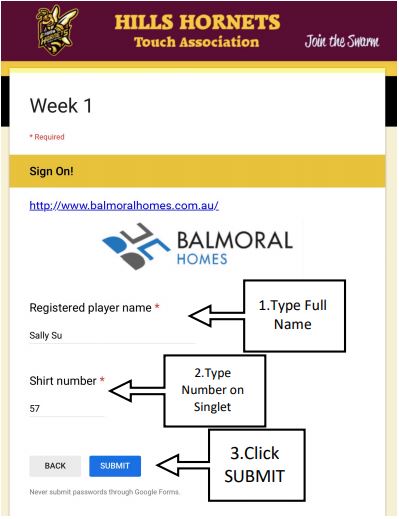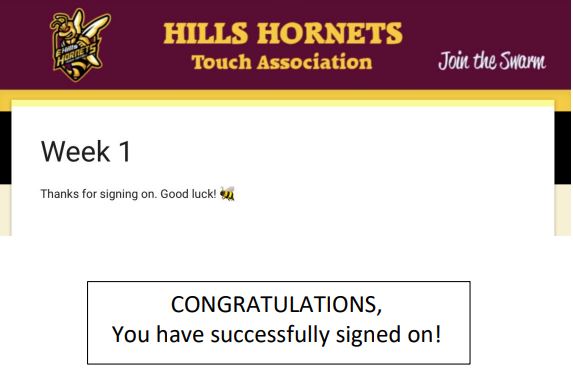Hills Hornets Touch is trialing a new digital sign on process using your mobile phone.
This page provides instructions on what you need to do to setup, and the steps you need to follow to sign on.
iPhone
You can use the Camera app that’s built into your iPhone, iPad, or iPod touch to scan a QR code.
If your iPhone is on a version earlier than iOS 11, you will need to download a QR scanner/reader.
Scan the QR Code to open the sign on form
Near the canteen their will be printouts of the QR Code for round each week. When you successfully scan the code, you will be prompted to open the sign on form.
Follow these steps:
- Open the Camera.
- Hold your device so that the QR code appears in the Camera app’s viewfinder.
Your device recognises the QR code and shows a notification. - You will be prompted to open a link. Open the link to start entering your sign on details.
Android
You will need to download a QR Scanner to scan a QR code on an android device.
Please use Free QR Code Scanner/QR Code Reader.
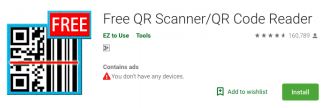
Scan the QR Code to open the sign on form
Near the canteen their will be printouts of the QR Code for the round each week. When you successfully scan the code, you will be prompted to open the sign on form.
Follow these steps:
- Open the QR Code Scanner App.
- Hold your device so that the QR code appears in the Camera app’s viewfinder.
Your device recognises the QR code and shows a notification. - You will be prompted to open a link. Open the link to start entering your sign on details.
Filling in the sign on form
1.
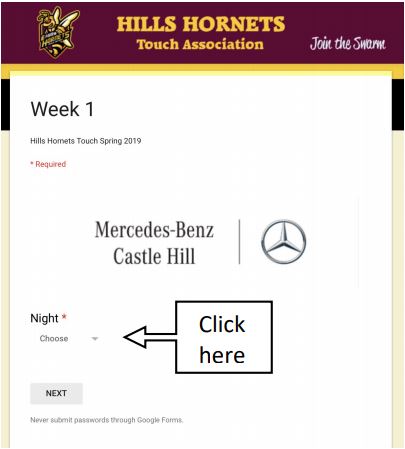
2.
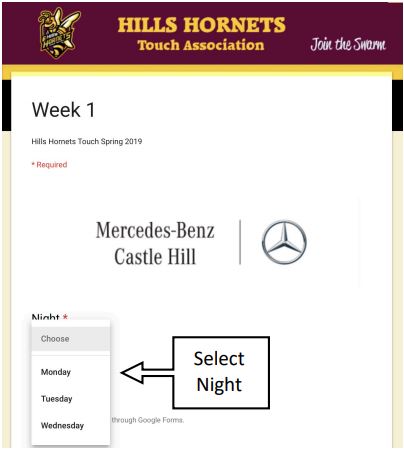
3.
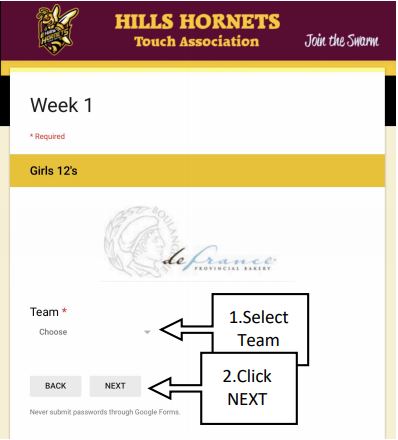
4.
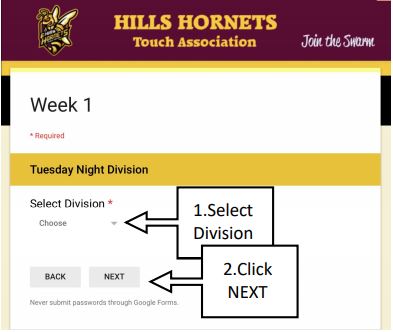
5.
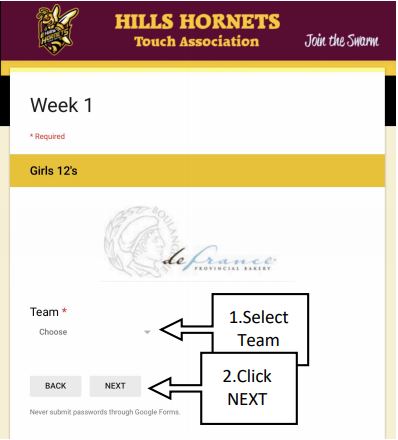
6.